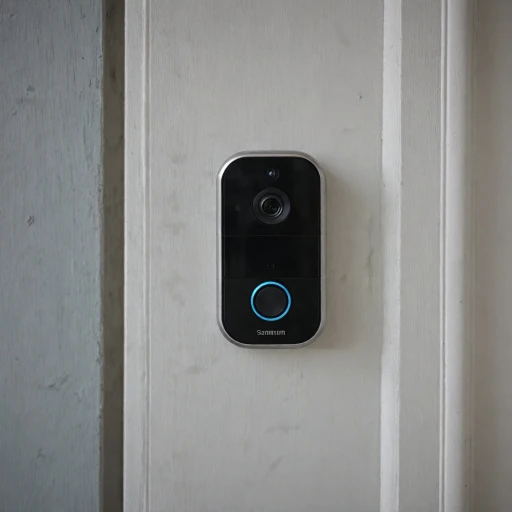Understanding Ring Doorbell Sound Options
Discovering the Range of Doorbell Chime Sounds
When you invest in a smart home device like a Ring doorbell, you’re not just securing your home, but also adding a touch of customization and personal flair. The Ring app, which is central to managing your Ring video doorbell, offers a variety of doorbell chime sounds to choose from. Whether you prefer a traditional ding-dong or something more quirky, the Ring app provides a plethora of options to suit your taste.
To begin personalizing your device, you’ll need to explore the app settings. The audio options within the app are expansive, featuring a selection of tones that cater to a wide array of preferences. You can select a classic chime, a modern tone, or even seasonal alerts that fit your mood throughout the year.
As you navigate the menu, the process of selecting your desired sound involves tapping on accessible options. The flexibility in choosing from a variety of sounds is an integral part of the Ring experience. For those who appreciate a simple audio alert, the standard doorbell chime remains a popular choice. However, for users looking to enhance their home security presence, custom sounds offer a way to stand out.
Adjusting your doorbell sound doesn't just stop at entertainment value. Custom tones can act as an alert system, notifying you of activity captured by your camera or a visitor at your door. As you configure your ring settings, switching between tones is straightforward. Open the app, tap on "Devices," and explore "Settings" where you’ll find audio options for your device.
In the following sections, we’ll delve into the step-by-step process to change your doorbell sound, tackle common issues that might arise, and explore the potential security benefits of custom alerts. Stay tuned for a comprehensive journey into optimizing your Ring smart home system.
Step-by-Step Guide to Changing Your Ring Doorbell Sound
Guide to Personalizing Doorbell Sounds
If you're looking to change the default ring doorbell chime to something that reflects your unique style or preferences, utilizing the Ring app is your starting point. Follow these steps for a seamless process:- Open the Ring App: Ensure your smartphone or smart device has the Ring app installed. If it's not installed, download it from your device's app store.
- Tap into Device Settings: In the Ring app, navigate to the "Devices" section, located on the top left. You will find a list of all your connected devices, including your video doorbell.
- Select Your Specific Doorbell: Once in "Devices", select the specific video doorbell you want to modify. This will lead you to the device settings page.
- Open the Alert Tones section: Within your specific device settings, look for "Alert Tones" or "Chime Tones" options. Tapping here will allow you to see the available sound options.
- Choose & Change Your Doorbell Sound: You can now browse through various tones and chimes. Tap the sound you want, and the app will allow a preview of what the new doorbell sound will be.
- Finalize Your Selection: Once you have your preferred tone, tap "Select" to save your new chime. The change doorbell feature in the app will confirm your new settings.
Troubleshooting Common Issues
Troubleshooting Audio Settings
Even with the best intentions, sometimes changing your ring doorbell settings doesn’t go as smoothly as planned. Let’s take a closer look at some common issues faced by users when customizing their doorbell sound and explore how to resolve them.
No Sound or Tone Issues
If your doorbell chime does not play your selected tone, ensure that your volume settings are appropriately adjusted on the device. You should also confirm that the sound isn't muted in the ring app. Opening the app and navigating to the device settings allows you to double-check these outputs.
App Not Responding
Occasionally, the Ring app might become unresponsive when changing the sound ring settings. To fix this, try closing and reopening the app. If the problem persists, uninstall and reinstall the app to refresh its functionality.
Unexpected Sounds
If your video doorbell plays unexpected or incorrect sounds, this might be due to improper syncing with the app. Navigate to the top left corner within the app to find your devices. Select the specific device to re-sync your settings, ensuring that the right chime tones play when triggered.
Managing Inappropriate Sounds
Users might occasionally encounter inappropriate content in custom sounds. If this happens, use the app tap to report inappropriate audio. This ensures a safe experience for all users and maintains the integrity of the smart doorbell ecosystem.
For a seamless app experience when customizing your doorbell sound, consider checking out our guide on how to easily get the Ring Video Doorbell app.
Enhancing Security with Custom Sounds
Boosting Security with Tailored Audio Alerts
Integrating custom sounds into your ring doorbell setup doesn’t just stop at personalization; it can also dramatically enhance your home security. By choosing distinct alert tones, you make it easier to immediately recognize the specific alert your device is sending, whether it's a visitor at the door or an unexpected movement.- Immediate Recognition: Customizing your ring chime will enable you to have an immediate auditory recognition of events. This is particularly useful if you’re inside a noisy environment where default tones might get lost in the background.
- Deter Unwanted Activity: By selecting a doorbell chime that stands out, you can potentially deter inappropriate activity. A loud or unique doorbell sound can give the impression of heightened surveillance. Coupled with your smart video doorbell’s live camera features, it creates a robust security setup.
- Multiple Entry Points: For homes with more than one entry point, custom sounds allow you to assign specific tones to specific doorbells. Hence, knowing exactly which entrance has activity can speed up your response time.
- Silent Alerts: The ability to change doorbell settings to silent mode for specific events keeps some activities discreet while still logging them within the ring app for later review. Importantly, notifications delivered silently can still be reviewed through the ring video alerts.
Exploring Third-Party Sound Options
Exploring Alternative Sound Sources
For those looking to add a personal touch to their ring doorbell, exploring third-party sound options can be an exciting endeavor. While the Ring app offers a variety of built-in chime tones, you might find yourself wanting something more unique or specific to your taste. Here's how you can expand your doorbell sound library.
Using Third-Party Apps
Several third-party apps allow you to create or download custom audio files that can be used as doorbell chimes. These apps often provide a wide range of tones, from popular music clips to nature sounds. Once you've found a sound you like, you can typically open the app and tap to save the file to your device.
Uploading Custom Sounds
After selecting your desired sound, you will need to upload it to your Ring device. This process usually involves connecting your smart device to your computer and transferring the audio file. Ensure the file format is compatible with your ring doorbell to avoid any issues. Once uploaded, you can open the Ring app, navigate to device settings, and select your new doorbell chime.
Considerations for Custom Sounds
- Ensure the sound is loud and clear enough to be heard over ambient noise.
- Avoid using inappropriate content that might be offensive to visitors or neighbors.
- Test the doorbell sound after uploading to confirm it plays correctly.
Benefits of Custom Sounds
Customizing your ring video doorbell with unique chime tones not only adds a personal touch but can also enhance security. Distinctive alert tones can help you quickly identify when someone is at your door, even if you're in a different part of the house. This can be particularly useful if you have multiple devices or live in a busy area where standard doorbell sounds might blend into the background.